type
status
date
slug
summary
tags
category
icon
password
A Travel Planner
For those looking for an easy way to manage their travel information, this Notion template for airline tickets can provide a great solution. This template is designed to help users keep track of airline tickets and associated information. It includes sections for collecting and organizing information like flight number, departure and arrival times, airline, layovers, layover wait time, bag price, total cost, confirmation numbers, and more.
ORGANIZE BASIC FLIGHT INFORMATION
The first section of this airline ticket database is a database view that allows users to easily manage their essential flight information. It includes fields for:
View fullsize
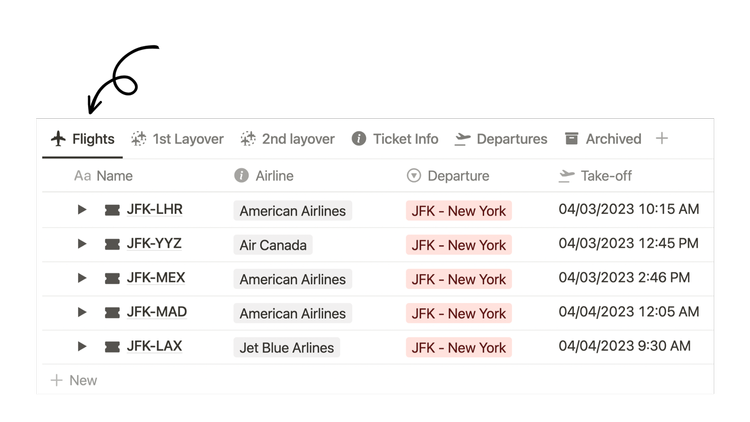
- Name of the ticket (e.g. JFK-LHR)
- Select property to choose an Airline
- Select properties are fields for text selected from a list of options in a dropdown menu. Only one option can be selected at a time.
- Select option to choose the airport of Departure
- Date property for the Take-off time
- Date properties are fields for dates. Dates can also include date-ranges, timestamps, and reminders.
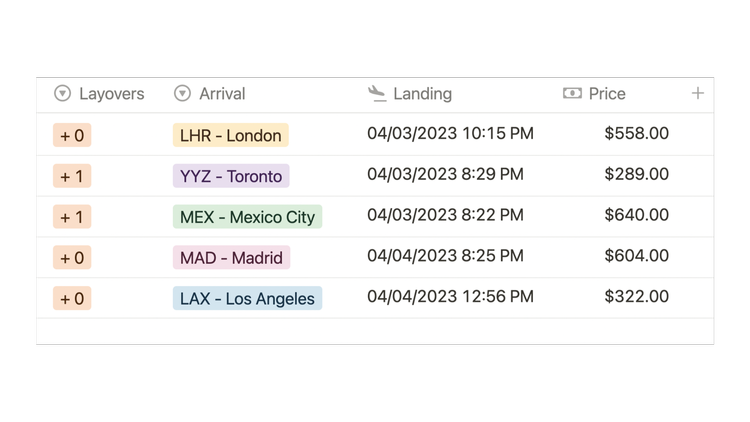
- Select property for the number of Layovers
- Select property to choose the airport of Arrival
- Date property for the Landing time
- Number property for the Price of the ticket
- Number properties are fields for numerical values such as numbers, percentages, or currencies.
RETURN FLIGHT AS SUB-ITEM
View fullsize
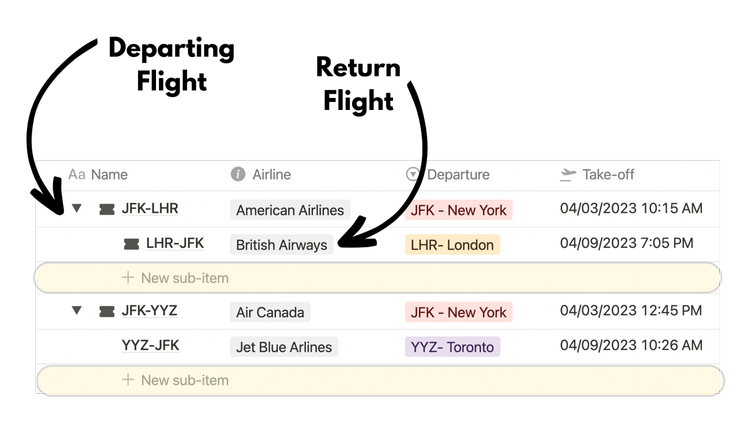
In this database view, sub-items are toggled on. Return Flights are nested inside Departing Flights.
The sub-item option allows the user to create or choose existing parent-child relations via a table or timeline database view. A toggle will appear next to the specified parent pages with children pages (sub-items) hidden inside.
- Parent-child relations are a type of relation that connect pages in the same database to each other with the purpose of nesting sub-items into parent-pages. This creates two properties, one for the parent, and one for the children pages, or sub-items, of the parent.
How to add a sub-item relation in table view:
View fullsize
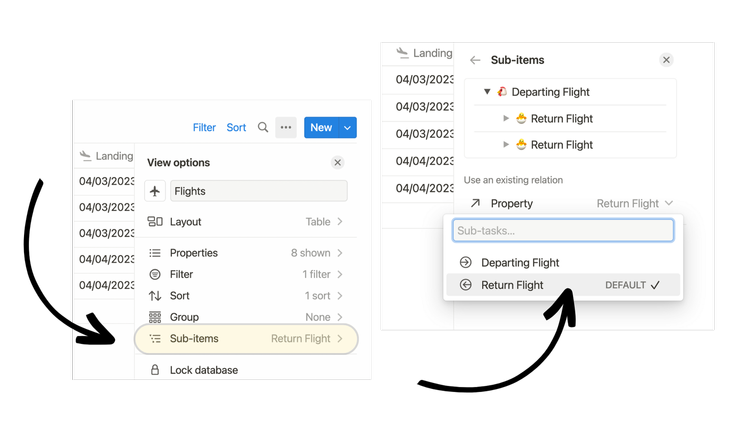
1. Go to the table database menu
... → locate sub-items → create a new parent-child relation or choose an existing parent-child relation.LAYOVER DATABASE VIEWS
There are two database views for layover information. The first view is for the 1st Layover and the next view is for a 2nd Layover if applicable.
I used a unique filter in both views to populate only flights that have layovers: the 1st Layover filter states that the Layovers property =
+ 1, and the second states that the Layovers property = + 2.Essential properties for each view includes:
View fullsize
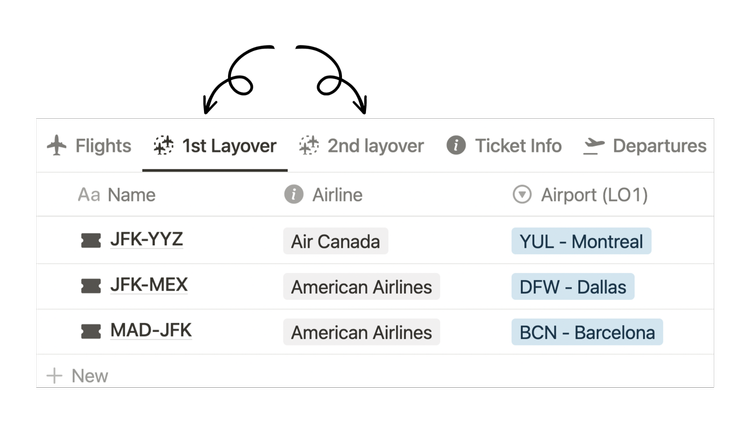
- Select property to choose an Airline
- Select option to choose the layover Airport
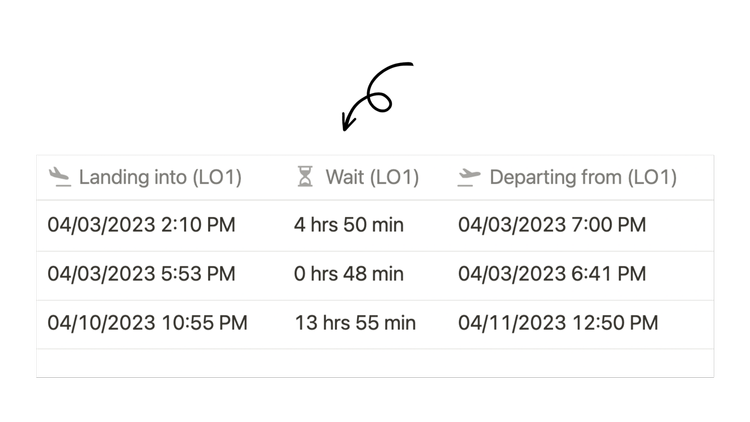
- Date property for when the flight is Landing into the airport
- Formula property for how long the Wait is during the layover
- Formula properties are fields for calculations or aggregation of information from other properties in the same row, or page.
- Date property for when the flight is Departing from the airport
IMPORTANT TICKET INFORMATION
A fourth database view is for important ticket information. The user can travel through these database views to add all information for each ticket. The properties included are:
View fullsize
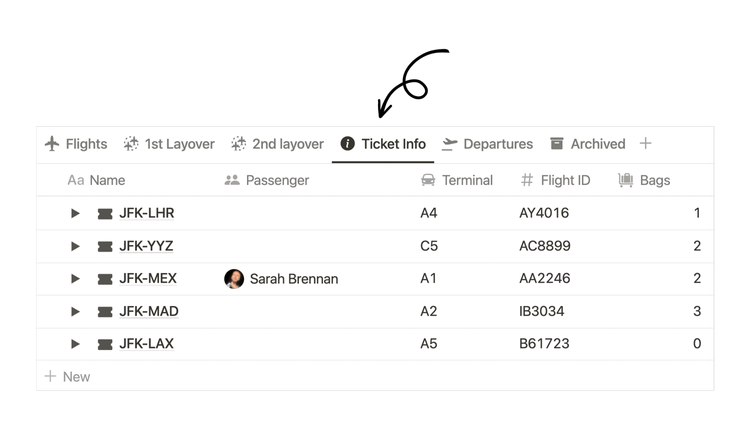
- Person property to assign a team member as a Passenger
- The person property is a field that allows the user to add team members.
- Text property to record the Terminal location
- Text property to record the Flight ID
- Number property to record the number of Bags being checked
View fullsize
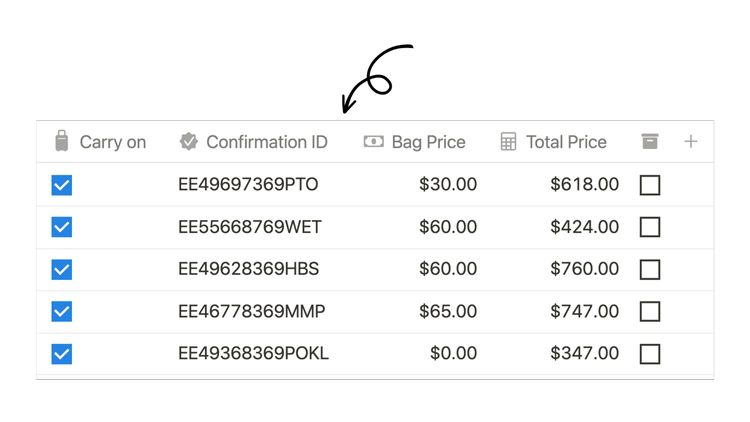
- Checkbox property to indicate where the traveler is bringing a Carry on
- The checkbox property is a boolean field to check if a specified value is true or false.
- Text property to record the Confirmation ID number of the ticket
- Number property for the Bag Price
- Formula property for the Total Price
- Checkbox property to hide flight in an Archive view
TOTAL PRICE CALCULATION FOR ROUNDTRIP
There is a formula property located in the Ticket Info database view called Total Price. This formula finds the sum of three properties:
- Price: Number
- Bag Price: Number
- Return Bag Price: Rollup
View fullsize
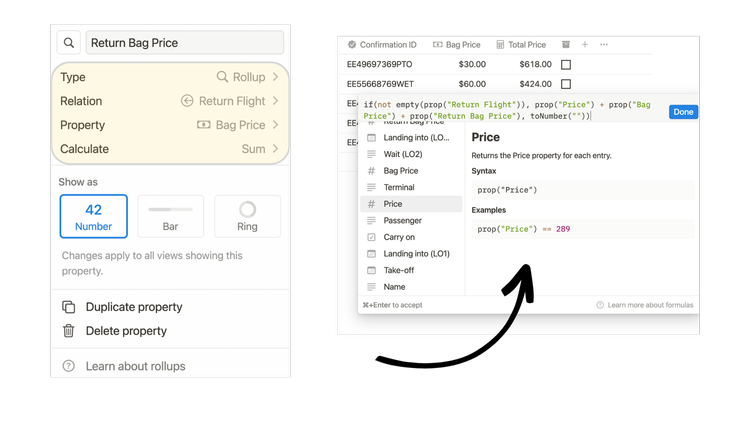
The Return Bag Price rollup uses the Return Flight relation to lookup the bag price of the returning flight. I configured this rollup to find the Sum of Bag Price from the Return Flight relation.
- Rollup properties use the relation to lookup information from a connected database page. Information from a rollup can be aggregated, calculated, or converted into a progress bar.
The Formula:
if(not empty(prop("Return Flight")), prop("Price") + prop("Bag Price") + prop("Return Bag Price"), toNumber(""))ARCHIVE OLD FLIGHTS
If you want to ensure the flights in each view are only active flights or flights in the future, click the Archive checkbox in the Ticket Info database view to hide the flight inside the Archived database view. This view is grouped by the departing Take-off date by month/year.
DEPARTURES WEEKLY TIMELINE
View fullsize
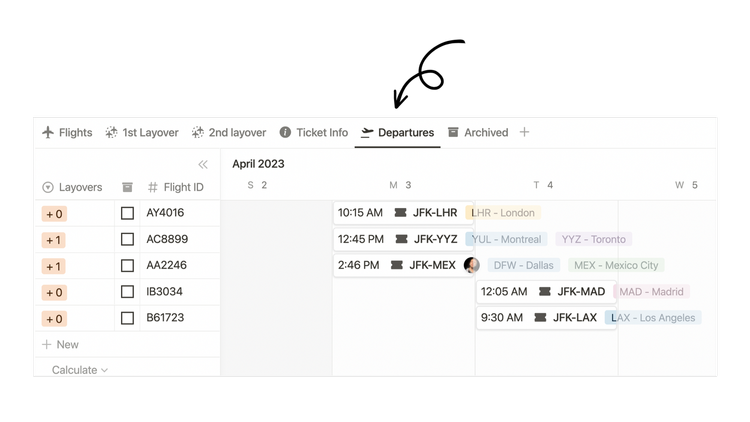
The Departures database view is a timeline in the style of a weekly spread to track only all departing flights in the near future. Old flights can be hidden in this view via the Archive checkbox in the table.
Every page in the timeline shows the flight’s departing Time, Name, Layover locations, and Arrival airports. The departing Time formula allows the user to see the time of departure neatly in each timeline card.
- Formula for Time:
formatDate(prop("Take-off"), "LT")