type
status
date
slug
summary
tags
category
icon
password
Places, Maps, & Directions
This address list Notion template is a great tool for organizing places you’re going, places you’ve been, or places to catalog. In this post, we'll look at how the address list can be used to keep track of address information for individuals, businesses, or other places. The template includes properties that describe an address’s name of place, building status, and country, in addition to generating links to Google and Apple maps.
Note: the address is in the title Name property and the place name is in a separate Text property. Some may want to switch these fields. Simply, rename both fields to swap. The formulas will still operate as long as there is a property labeled “Address.”
KEY PROPERTIES
View fullsize
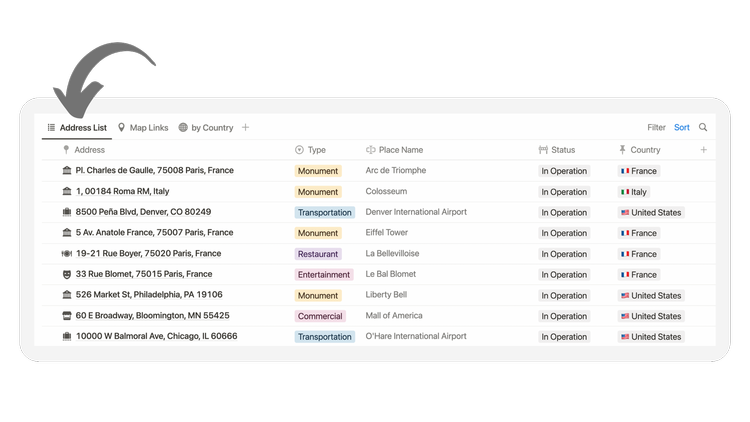
- The Address title property stores the street address of any place.
- The Place Name text property stores the name of the place, whether it's an individual's name, a business name, or another place.
- The Building Status select property describes the place's building status. This could be anything from occupied, in operation, unoccupied, abandoned, to under construction.
- The Country select property states the country the place is located in. There is a database view in the template that groups all addresses By Country as well.
MAPS LINK GENERATOR
View fullsize
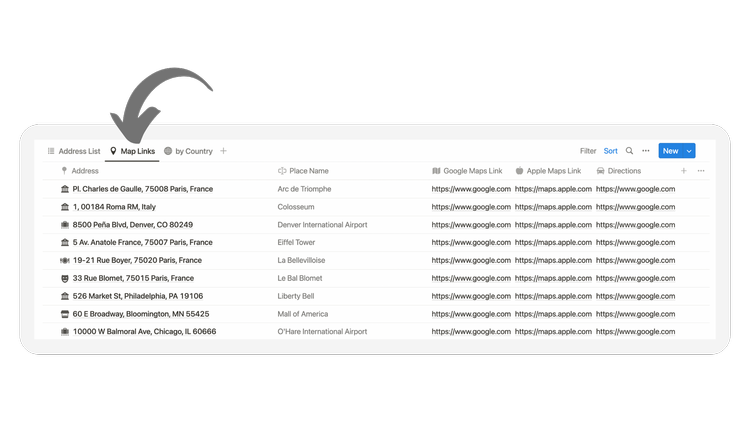
There are three formulas that generate a clickable set of links for each address. These formulas generate a google maps link, apple maps link, and a link to google maps for directions to the address. There is a separate database view in the template called Map Links to view the formulas.
- Formula properties are fields for calculations or aggregation of information from other properties in the same row, or page.
All you need for these formulas is a Text property or Name property called “Address.”
- Google Maps Link:
"<https://www.google.com/maps/place/>" + replaceAll(prop("Address"), " ", "+")
- Apple Maps Link:
"<https://maps.apple.com/?address=>" + replaceAll(prop("Address"), " ", "+")
- Google Directions Link:
"<https://www.google.com/maps/dir/>" + replaceAll(prop("Address"), " ", "+")
GROUPING BY COUNTRY
View fullsize
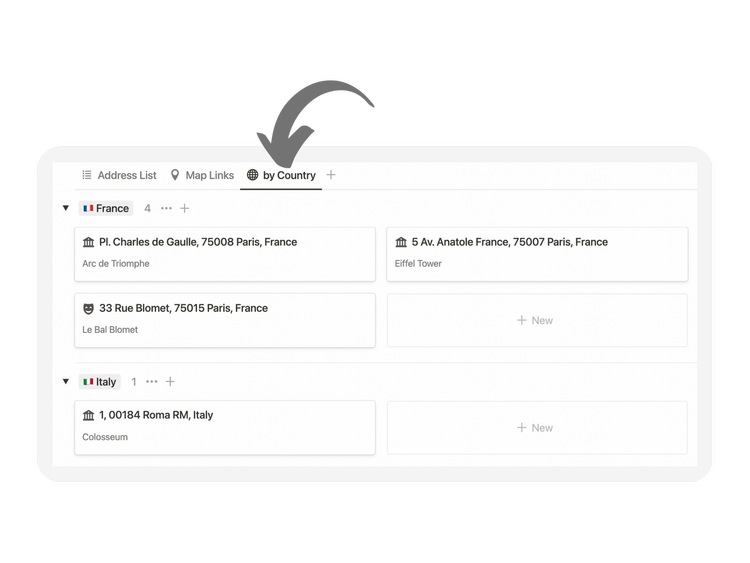
Grouping addresses in the Notion template by a selected property is easy. All you need to do is select the Group command from the database view menu. This will open up a window that allows you to select the properties you want to group by. In this case, I grouped all addresses by Country.
- Grouping allows the user to group all pages in Database Views by specified Database Properties inside toggles. For example, you can group by a date property to view all pages by months, weeks, days, etc.
Once you select the Country property, Notion will automatically organize all the addresses within each Country via a toggle that can be opened and closed using the
cmd/ctrl + alt + T shortcut.MAP EMBED TEMPLATE
View fullsize
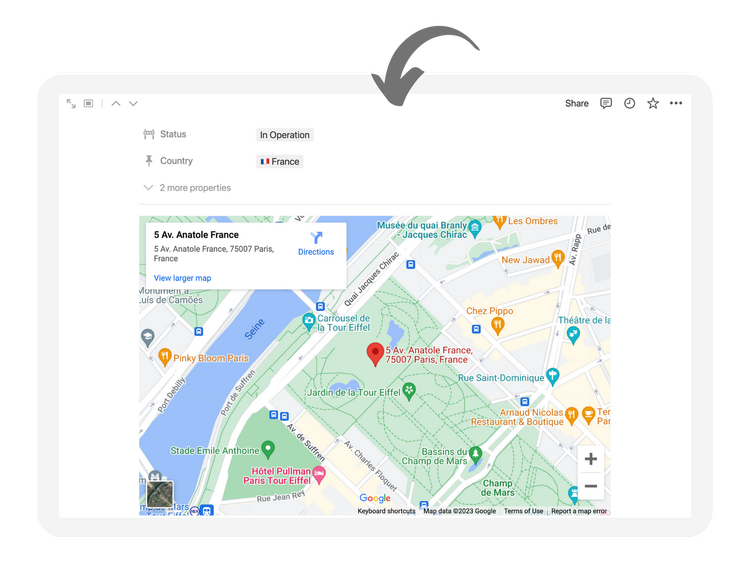
Inside a page template called New Address, there is a block for a google maps embed. This is where the user can quickly copy the link from the formula and paste into. A map embed will load with controls to move around the map and zoom in/out.