type
status
date
slug
summary
tags
category
icon
password
How I selected the best AI productivity app in each category
So far I've found 137 productivity apps that have AI powering some or all their core features. And I'm 100% sure I've missed some.
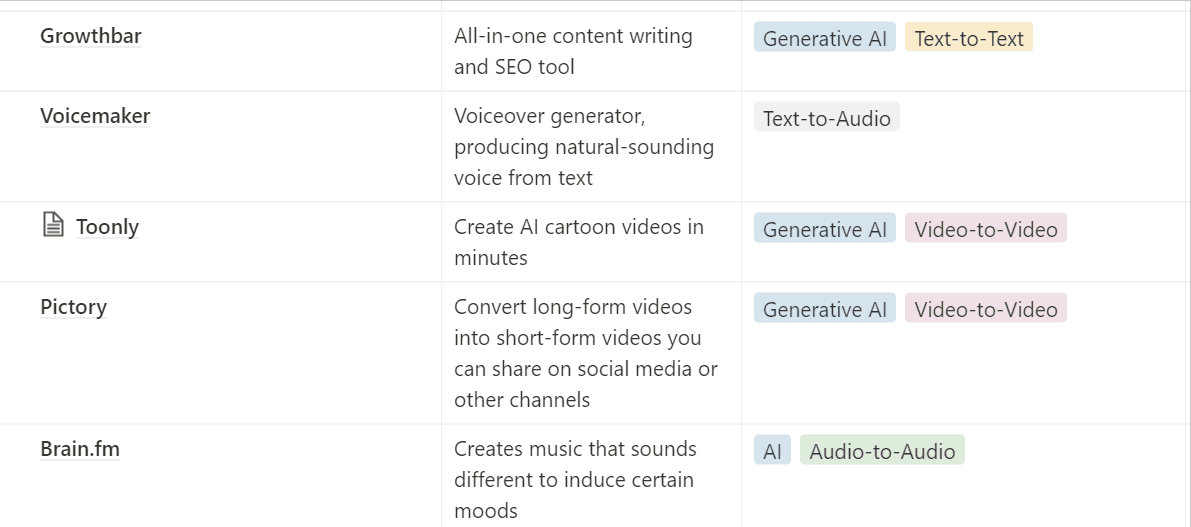
Let me be clear: I did not test all 137. Instead, I focused on those in categories that felt more pressing and that were either established in the market or unique enough that they deserved a look.
That's all to say: if there's a particular category you like, keep Googling. I'm just scratching the surface, and there are plenty of other more niche and obscure AI apps that you can find—in these categories and beyond (for example, I'm not including things like AI scheduling assistants here).
While most of the AI output produced by each of these picks is (surprisingly) polished, it's not always fit for being used as is. So along the way, I'll include a few tips and common pitfalls, so you can sharpen your judgment and use these tools as a productivity- and creativity-boost—not as a replacement for actual human expertise.
With that, here are my picks for the best AI productivity apps.
1. AI apps for content creation
Entire movies have been made about writer's block. The endless staring at the blank page, fighting with yourself to find the perfect set of words to shape ideas, send a message, and influence people. What if there were a shortcut to skip that internal fight? That's where AI writing tools come in.
Copy.ai
The first one is Copy.ai, which helps you get your copywriting in order. Pick a copywriting task from the left menu—anything from brand voice creator to product description or LinkedIn ad copy. Then fill in the inputs, and click to generate content.
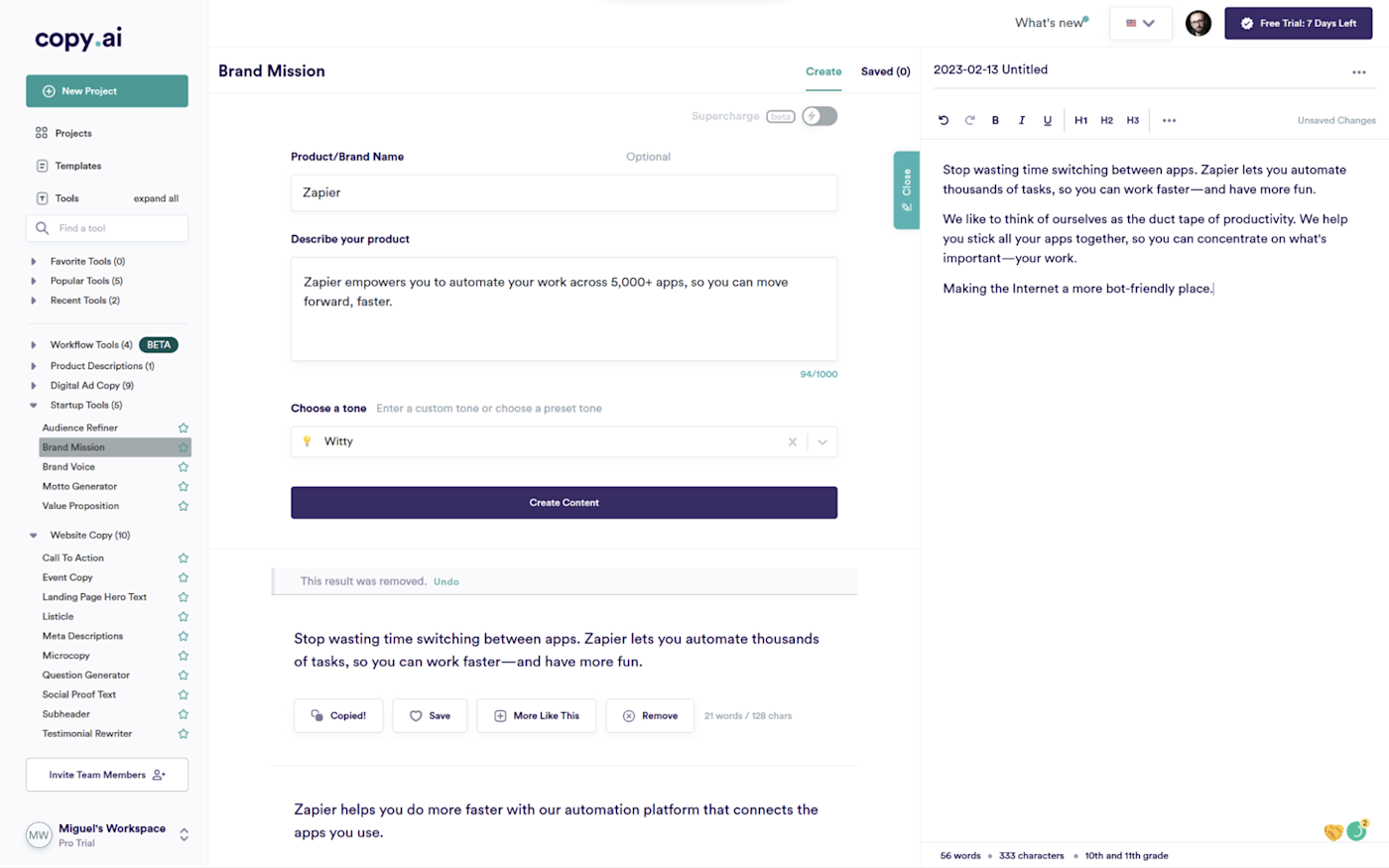
I asked Copy.ai to remix Zapier's brand mission using a witty tone, and here's the unedited result:
We like to think of ourselves as the duct tape of productivity. We help you stick all your apps together, so you can concentrate on what's important—your work.
Interesting starting point, but only if we're talking to a target audience of makers and bootstrapping entrepreneurs. That's where the human marketers at Zapier come in to hone and refine the output.
Jasper
Leaning toward content marketing? Jasper is an all-in-one content generation platform, helping you with anything from blog posts to reports, emails, or stories. You can have it explain complex topics, write summaries, and even produce illustrations to pair with the text you're generating.
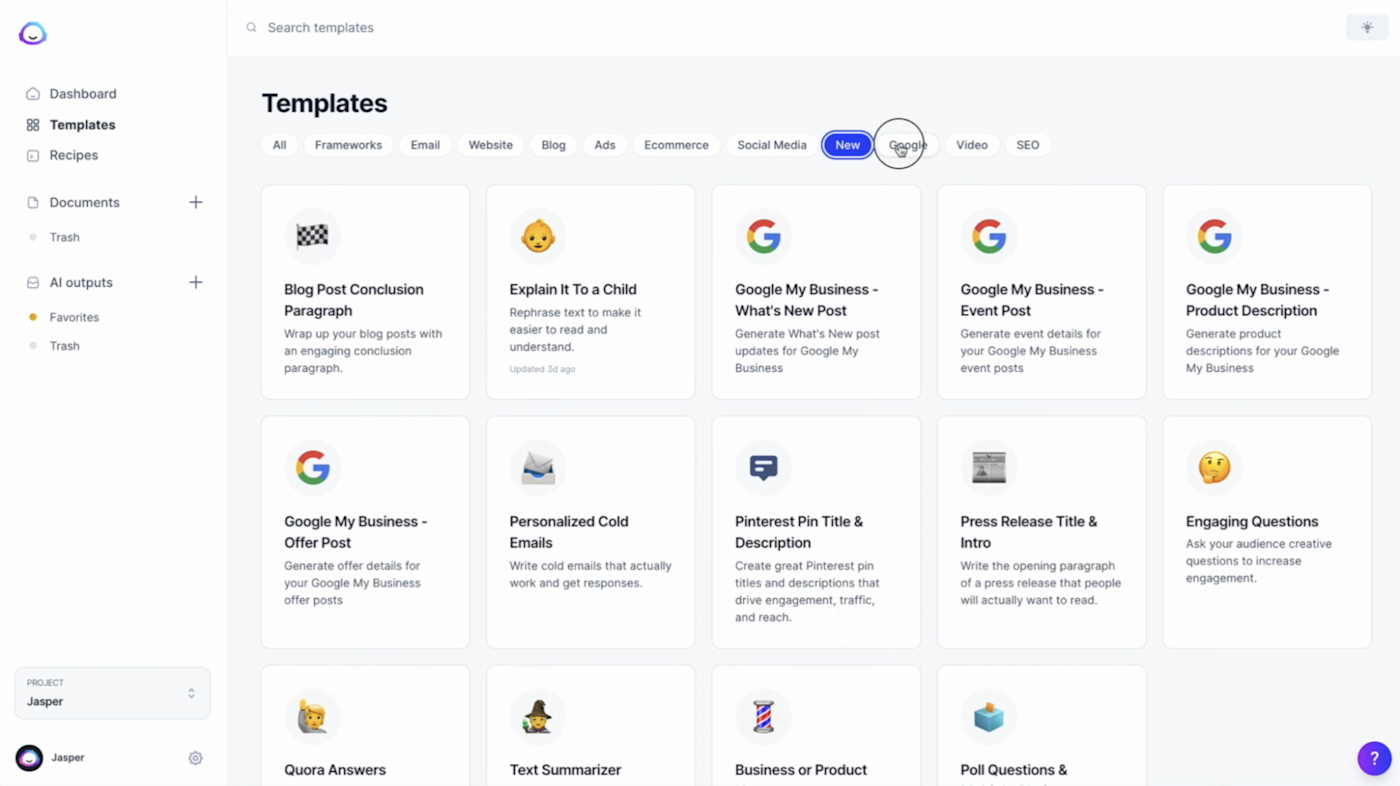
It comes with lots of templates and recipes, acting as frameworks to turn your inputs into output that you can edit and prepare for publishing. Jasper wants you to rely on it daily: that's why it supports custom AI workflows, letting you input all the details about a content project. Then, when you're done, it'll start generating all the content types for all your target channels. Tweak, edit, proof, and publish.
Learn more: Jasper vs. Copy.ai
Surfer
For content to be visible, it has to pop up in search results, right? Surfer leverages the power of AI to help you grow and maintain the content on your website. I like the name they gave to one of their dashboards: Grow Flow acts like an inbox of things to do to optimize your website content step by step. It detects internal link opportunities and missing keywords, and it can even deliver content ideas weekly, generating outlines you can start writing from.
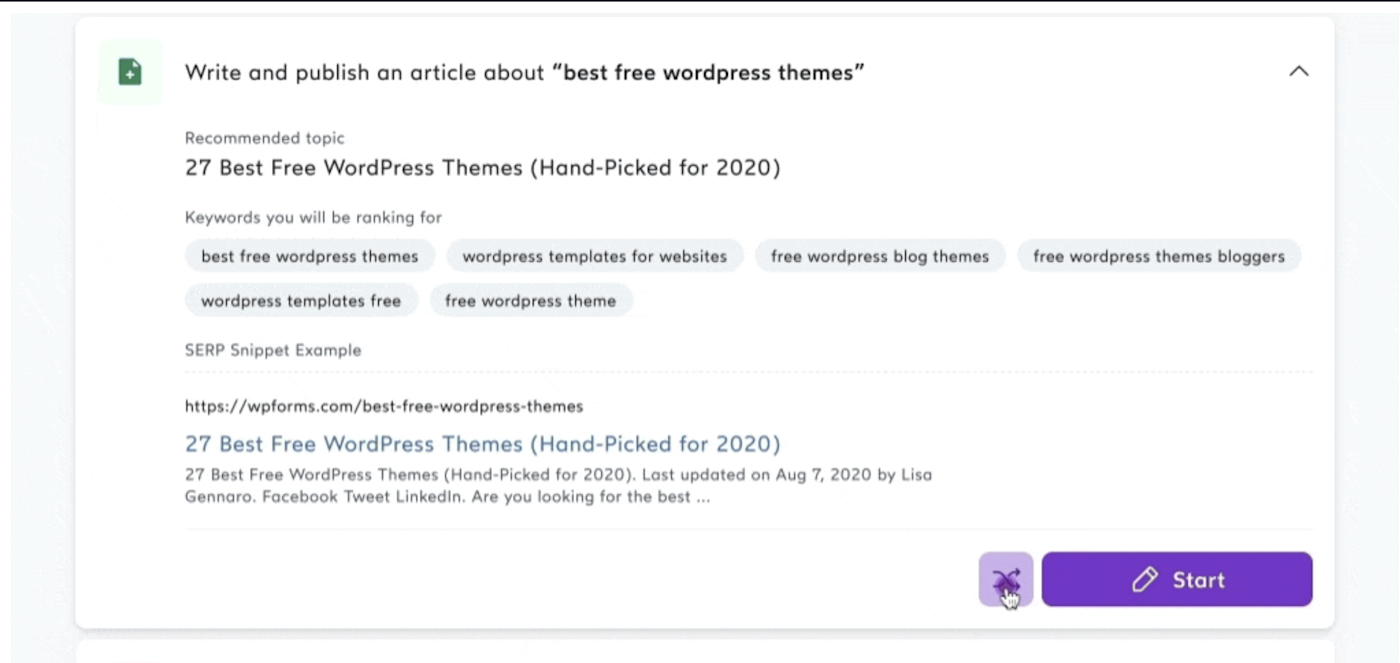
As you follow the advice that pops up in Grow Flow, your content will become more and more relevant for search engines.
What to look out for:
- For copywriting output, check whether it matches the basics of your brand, such as voice, target audience, and specific trigger words or industry-specific keywords. "Soft fabrics" is not the same as "100% cotton," and sometimes the AI won't be accurate with these details.
- For content writing, thoroughly fact-check the writing output: because AI is stringing words (not knowledge) together, "facts" can be imprecise, poorly connected, or outright wrong. Also be sure to inject your own voice, as AI tends to consistently write with the same rhythm and phrase length.
- Watch out for generating too much content—it's easy to get overwhelmed. Set an objective either in terms of time or number of prompts, and give yourself time to think as you edit.
For more tips, learn how you can (and when you shouldn't) use AI to write marketing copy.
2. AI text enhancement apps
Spell-checking software has been around for a while, but AI has changed the game. In the past, it only detected spelling mistakes and basic structure errors. Now it can spot structural problems, complicated language, and even tone.
Grammarly
Grammarly is the mainstream spell- and structure-checking app that takes your text, feeds it to its AI algorithm, and helps you stay within the bounds of grammar. On top of that, it detects your tone, telling you if you're being formal, confident, or friendly enough. When you hop on the paid plan, it provides entire rewriting suggestions, making your text clear, crisp, and easy to engage with.
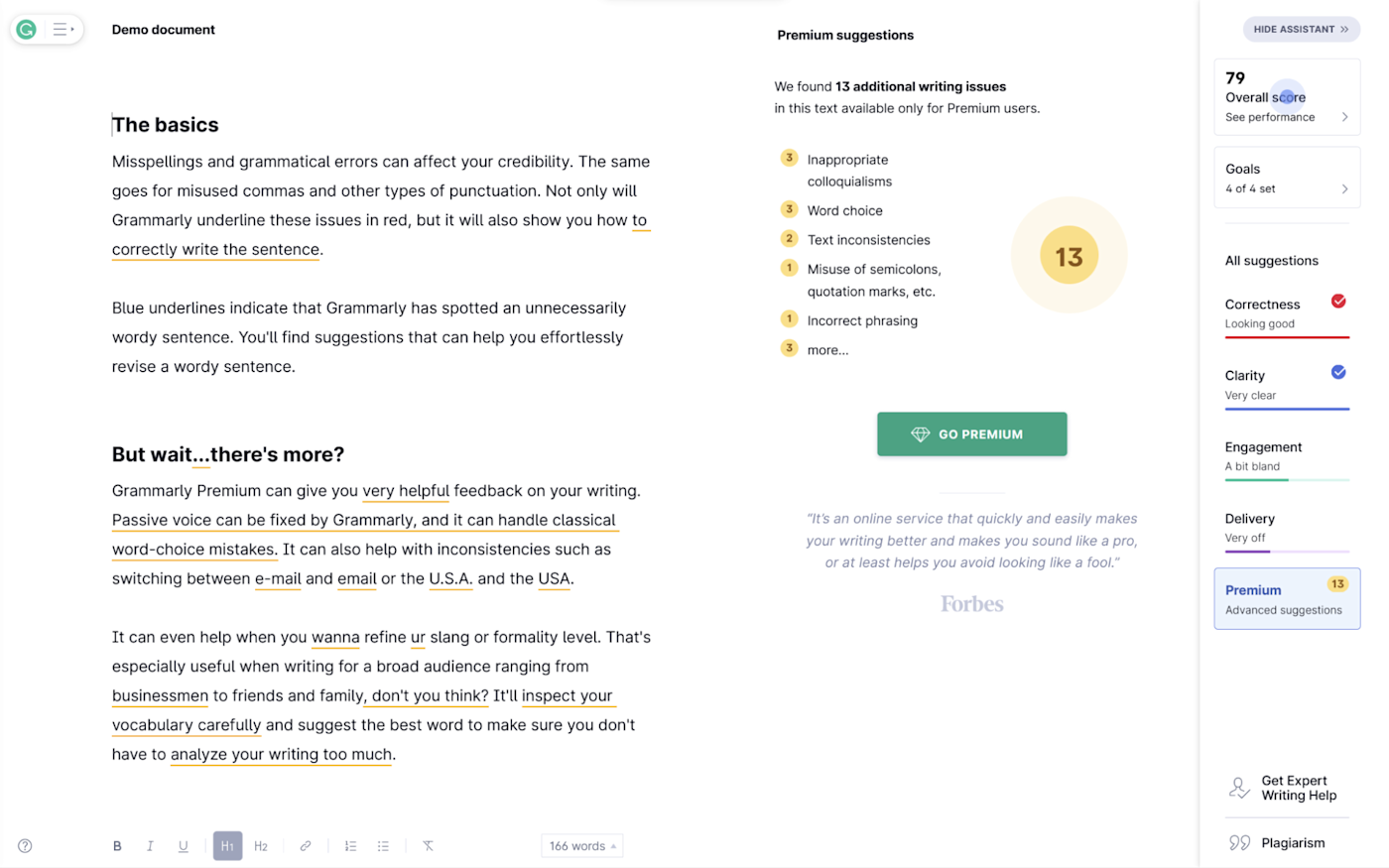
Available as a web app and as a browser extension, Grammarly can be almost anywhere there's a text box and a keyboard input.
Wordtune
Wordtune goes a few steps further than Grammarly. Paste your text into the white page on the web app, and you'll see a list of corrections and suggestions on the right side of the screen. On the top of the page, you can access these AI controls:
- Rewrite, which will do just that for any parts of the text you highlight, providing a dropdown of suggested variations.
- Casual or formal, two buttons that control the tone.
- Shorten and expand, another set of buttons that controls length, either summarizing or generating extra text.
- And Spices, a beta feature that can emphasize ideas, add counterarguments, or crack jokes, among other possibilities.
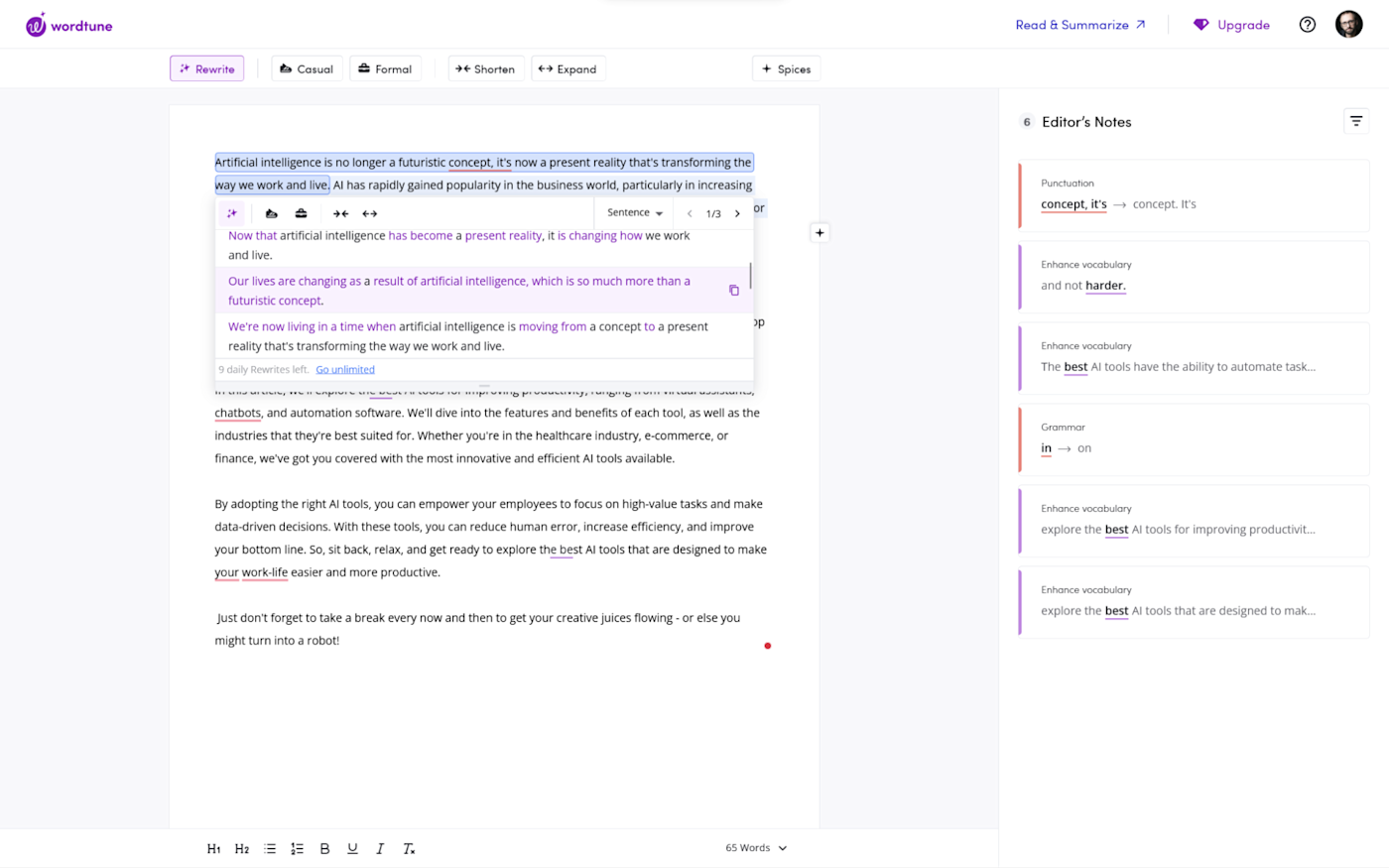
Hemingway
If you're looking for a more basic but still solid tool, Hemingway will highlight complicated English, rate the text's readability, and mark difficult words and passive voice. The AI features aren't as advanced as the others on this list, but it works great and has few limitations on its free version. (I used it for a very long time, so I confess having a soft spot for it.)
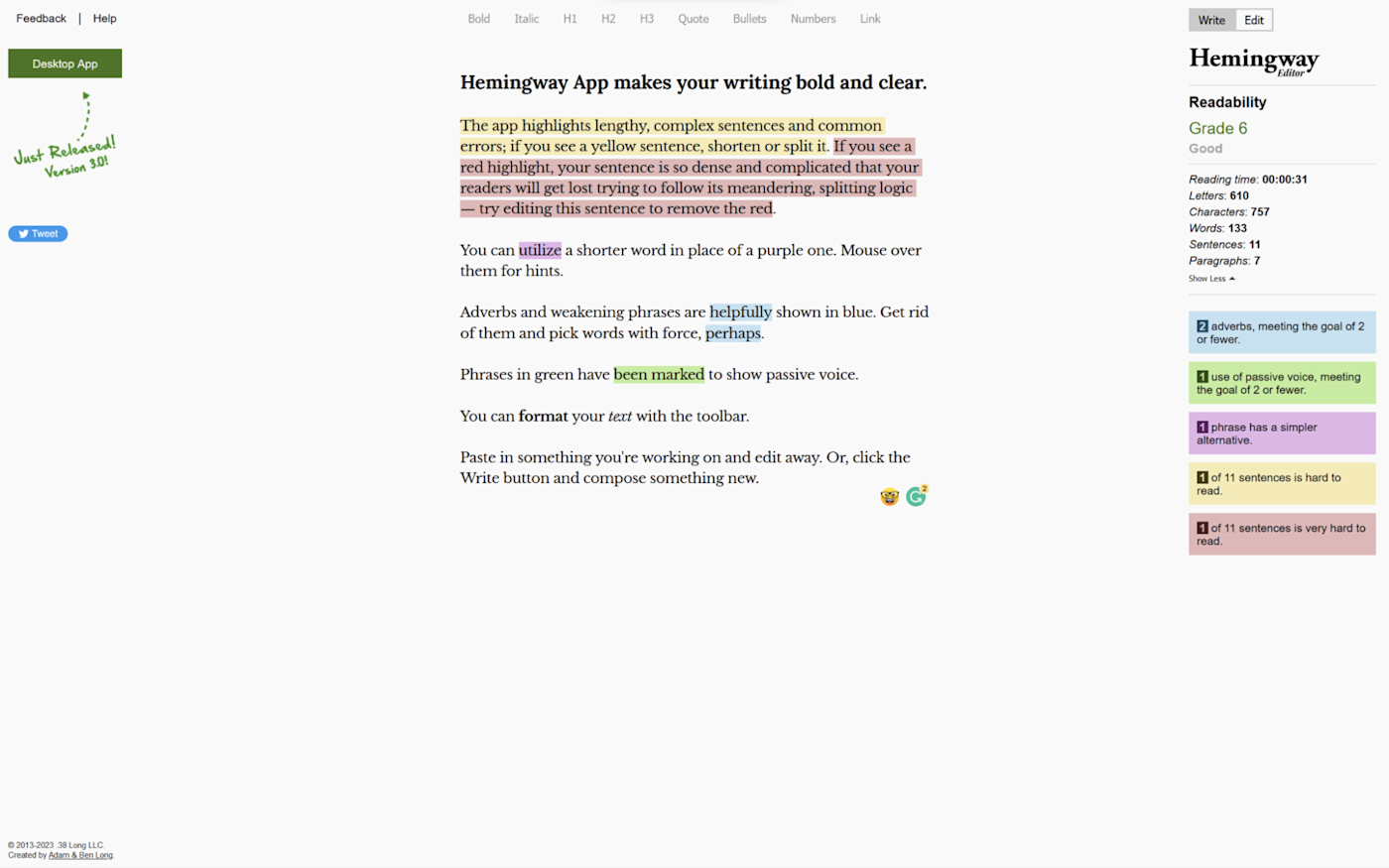
Whenever it detects hesitation, it reminds you to "be bold, don't hedge," so you can get rid of the "I think," "maybe," "possibly," and other written signs of intellectual uncertainty.
Things to look out for:
- Sometimes, these tools will misinterpret what you're saying and suggest corrections that break your text. Don't accept every suggestion blindly. However, if the AI is misinterpreting, it means your writing could be clearer. Use that as a cue to rewrite it.
- Since these tools provide plenty of synonyms and structure suggestions, it's tempting to upgrade every single adjective. Use the style tools sparingly—being too flashy on the form can be distracting and work against your content.
- I know people who don't like this kind of software, questioning the skills (or lack thereof) of the people that use it. Don't get involved in that discussion. Do carpenters lack skill just because they use an electric saw instead of a manual one?
3. AI image generation apps
I love the hours I spend on Unsplash and Pixabay hunting for images, but I have to confess that using text-to-image AI is much, much more fun. I've seen phenomenal "get out of my head" results. I've also seen terrible "how can I unsee this" outputs. So while the usefulness here may vary, the experience will always be rewarding.
neural.love
If I told you to draw the following:
A beautiful lake with a forest and a mountain in the background sunset oil painting
What would you do? Neural.love, a web-based AI text-to-image app, did this:

The control over the result depends on how much vocabulary you have to describe images. Including details about composition, lighting, color, or image effects, for example, can change the way the AI model will work through to the end result. If you're having a hard time getting it just the way you want it, you can browse images created by other people to see what prompts they used.
In addition to the image generation features, neural.love also offers:
- An avatar maker, so you can improve the production value of boring selfies
- Uncrop image, an AI-guessing feature that paints all the parts outside the bounds of the image you upload
- Video, audio, and image enhancement features, improving resolution and definition of the content
- Generate portrait, helping you create high-quality, realistic portrait images of paintings, drawings, or other artistic sources
Stable Diffusion
If neural.love misses the mark, you can tab out to Stable Diffusion, another free text-to-image tool that may work through the problem in a different way.
DALL·E 2
If you have some pocket change to spare, you can splurge on DALL·E 2, OpenAI's own AI image generation engine. (Learn more about how to use DALL·E 2, how to add DALL·E to your business operations, and how to automate your art inspiration.)
Illustroke
If you're building a website or an app and need a few vector images to spice up your feature section, Illustroke will turn your text prompts into a ready-to-use SVG. You can pick the style of the image—futurist, Escher, or Rick and Morty, among many others—insert a token, and out it comes.
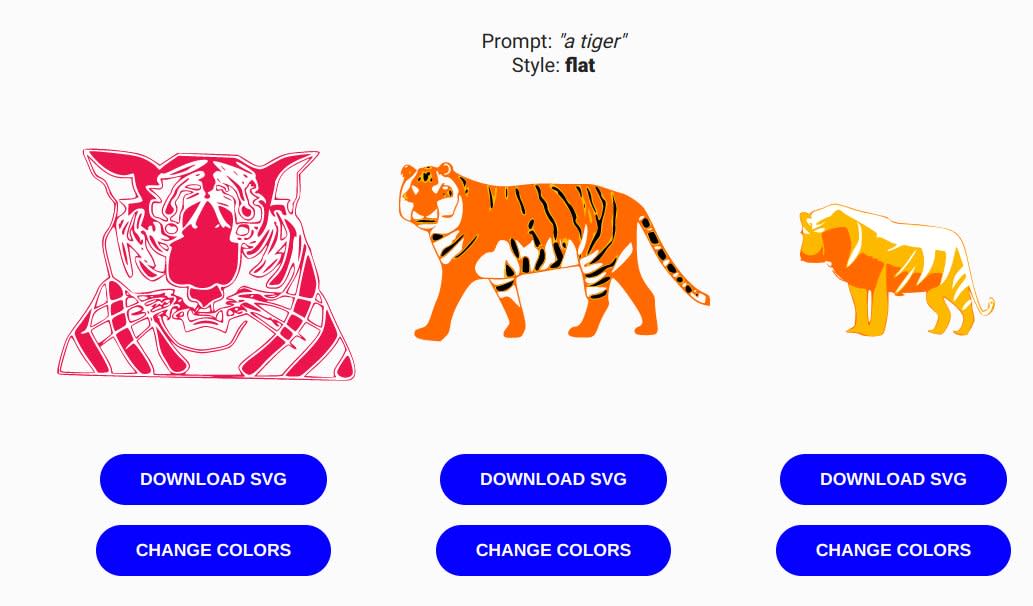
After the vector image is generated, the only thing you can change is the color scheme. If you wanted a different shape, you'll have to enter another prompt and use another token. You can browse some of the results on Illustroke's Twitter page. (Try sending a DM to the devs to get a few trial tokens to play with.)
Things to look out for:
- This is an AI category where prompt engineering is key, as there's no other way to control the image aesthetic and content. A testament to this is how the best AI whisperers are selling prompts on platforms like PromptBase. Keep practicing and taking notes on what works and what doesn't, and you'll reach better and better results every time.
- Generating believable photorealistic images from prompts can be hard, depending on how faces are rendered and subtle details like lighting and composition.
- There have been some ethical concerns over using AI-generated art because of the lack of credit given to the artists it's learning from (among other things). Think about how to use this type of AI ethically, if that's a concern.
4. AI apps for note-taking
Note-taking apps are great when you're starting out, but they can be a headache once you reach thousands of entries. There are some notes that you'll never see again, forever forgotten in a shady corner of a cloud drive somewhere. Wouldn't it be great if that database could organize itself?
Mem
That's what Mem sets out to do. But while it starts with notes, it takes it up a few notches: by connecting your email, calendar, and contacts, Mem starts stringing this information together, keeping it organized, so you never lose track of a meeting, conversation, or insight.

Mem's user interface is smooth and minimalistic, packed with useful features:
- You can add new notes and review the ones you've penned before in the Home section, where there's an inbox letting you add comments, reminders, or set notes as favorites.
- The Tasks section keeps track of what you have to do, with a set of intuitive keyboard shortcuts to give you a tactile feel of your to-do list. Mark tasks as done with Enter or defer tasks into the future by pressing the right arrow key and then typing a better date.
- Keep all your contacts together on the People screen, which will let you mention them with an @ at any time while creating notes.
- Browse a list of tags, some of them automatically generated to help you organize your content.
When you upgrade to the paid plan, Mem X, the magic connections start happening. It organizes your events, people, and topics for you, so you can focus on feeding your Mem and getting work done, not on endless tweaks to your productivity platform.
An extra feature that I really like—not tied to AI, but still—is the possibility to send notes into your Mem via SMS and WhatsApp. Super useful when your work happens on WhatsApp groups: you can quickly forward a message to a mobile number, and it'll pop in your Mem dashboard. You can connect Mem to thousands of other apps, too, using Zapier. Here are a few examples to get you started.
Send new starred emails to Mem


Gmail, Mem
Gmail + Mem
More details
Create Mems for new HubSpot deals


HubSpot, Mem
HubSpot + Mem
More details
Create mems in Mem from new Zendesk tickets


Zendesk, Mem
Zendesk + Mem
More details
Create mems in Mem from new pushed messages in Slack


Slack, Mem
Slack + Mem
More details
5. AI video creation platforms
Video content usually requires a lot of hands on deck. Writers, videographers, crew, actors, editors, the list goes on. Depending on the content type, it's expensive and time-consuming to produce. Can AI help here? Absolutely.
Fliki
The first option is Fliki. Click New file, and start writing each line that you want the AI to narrate. Click the image placeholder icon to the right, and choose the stock video to go with it. Click on the name to change the voice, if you want to. Now click play, and watch the video.
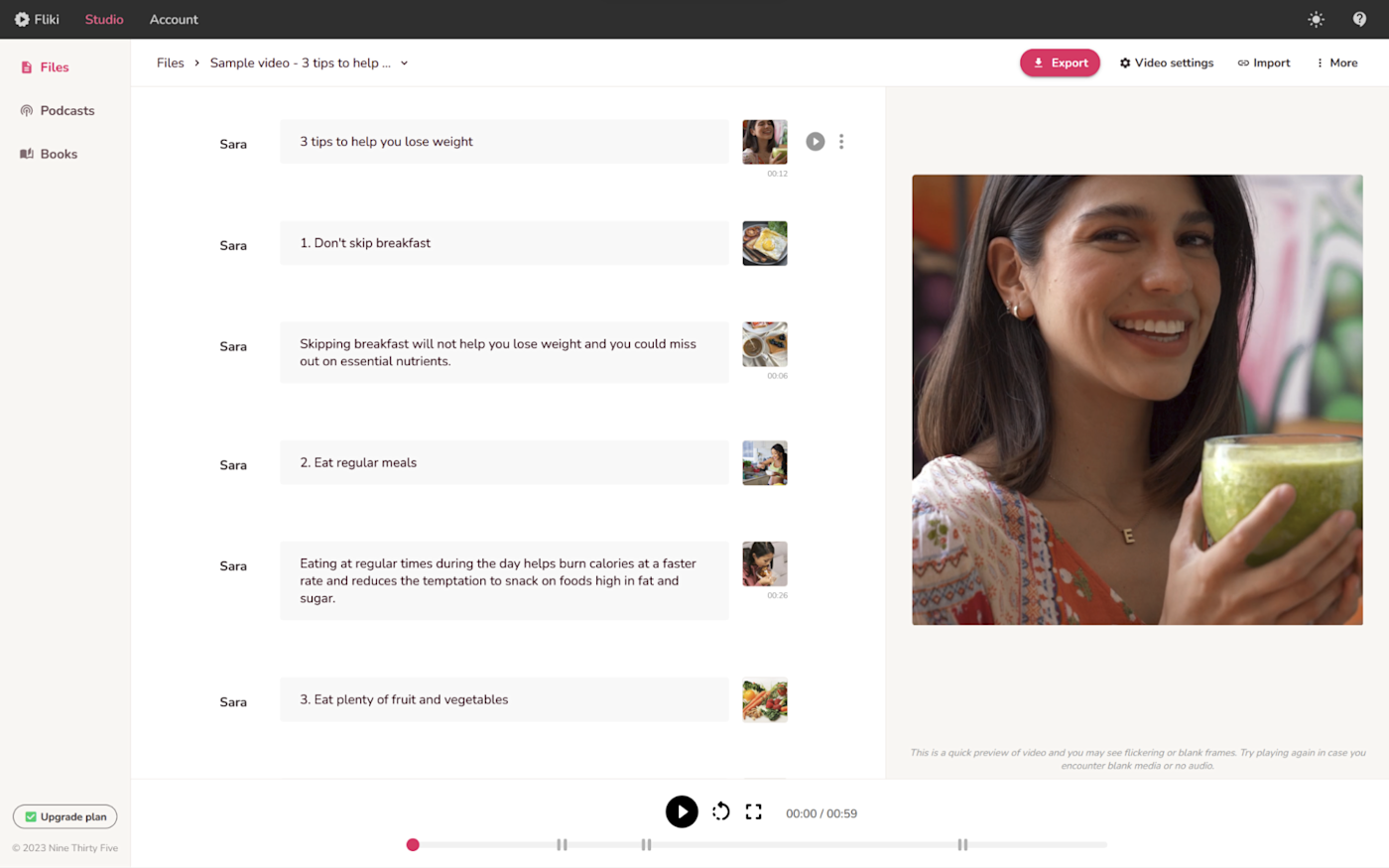
The voiceover sounds good on the first pass, but you can further adjust the pitch and speed of words or portions of a phrase by highlighting the text and making changes. It's also possible to add pauses, as long stretches of text without a break could tip off viewers that something strange is going on.
Synthesia
Fliki can be a great match for social media content creation, shortcutting the time you take to find stock video, write, edit, and record the voiceover. But what if you need someone actually on the video? Do you have to do open casting and get an actor to come in?
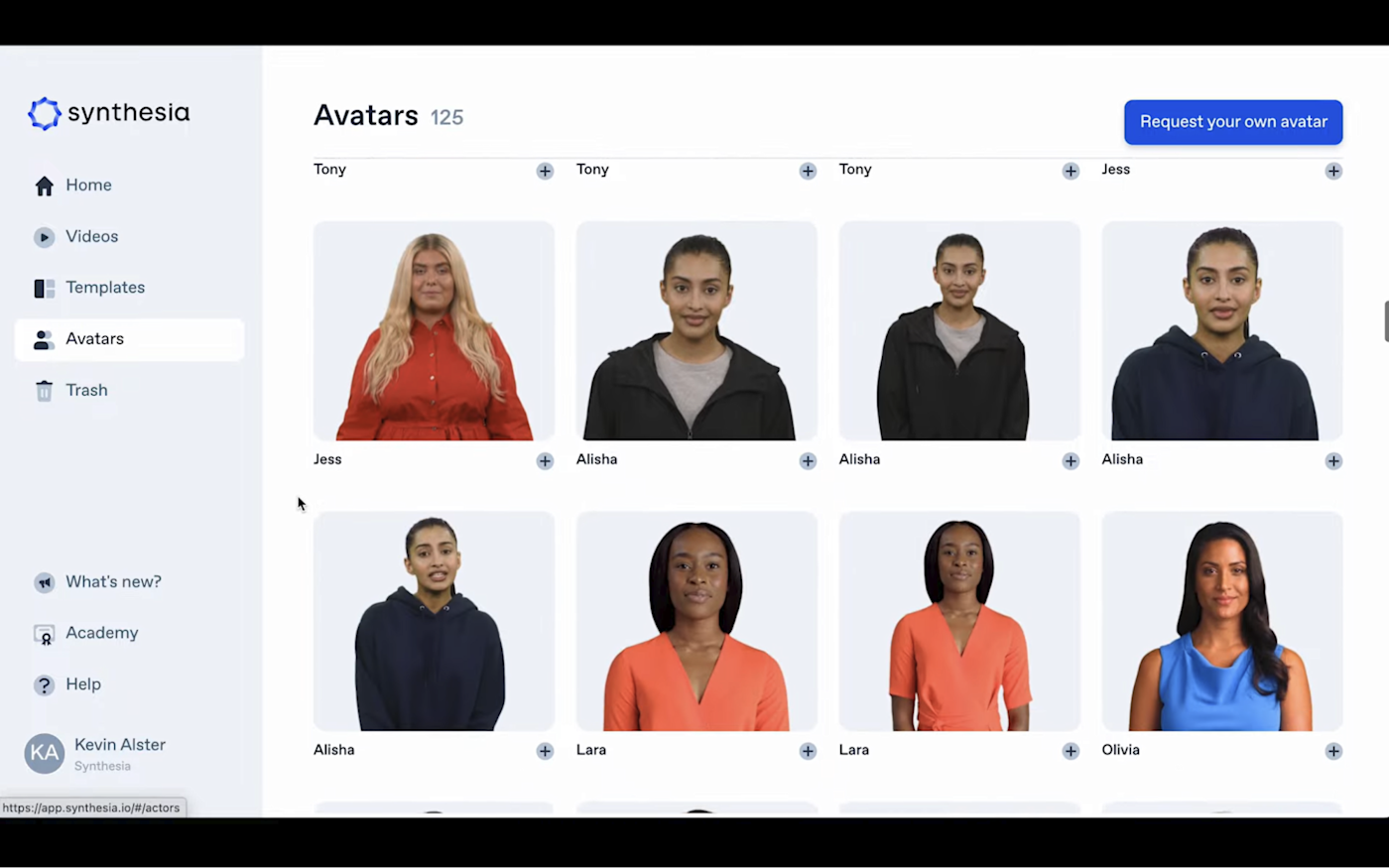
Strap yourself in: Synthesia lets you create a video having (what looks like) a real person on screen. Choose an avatar from a library of people from all parts of the globe, add your text, and press play. The results are seriously impressive.
Most of the facial movements are figured out, but if you pop full-screen to inspect how the avatar is moving, it does get a little uncanny valley. This might be because I'm looking too closely, though. A few months back, I tested a CRM app that had an onboarding video created with Synthesia. At that time, I went through the whole onboarding without suspecting anything. I found out just now, as I'm writing this piece, that the video was made using AI: I recognized the avatar that the CRM app developers used on their videos on Synthesia's index page. Cool or creepy? Judge for yourself by browsing Synthesia's extensive examples library.
You can also connect Synthesia to the rest of your tech stack with Zapier. Automatically send notifications when videos are ready, or create personalized Synthesia videos whenever you have a new team member or client join.
Send Gmail emails for new videos ready in Synthesia



Synthesia, Filter by Zapier, Gmail
Synthesia + Filter by Zapier + Gmail
More details
Generate personalized Synthesia videos for new employees in BambooHR


BambooHR, Synthesia
BambooHR + Synthesia
More details
Generate Synthesia videos for new meeting invitees in Calendly


Calendly, Synthesia
Calendly + Synthesia
More details
Read more: 5 ways to automate Synthesia
What to look out for:
- Take your time to adjust pitch, speed, and pauses, so the AI voiceovers sound more natural. Show the video to someone else that doesn't know that you're using AI, and get their feedback. If they suspect nothing, you're doing a good job.
- While working with avatars, consider where your viewers will be seeing the content. Full-screen is riskier, as your audience may spot that it's not a real person. However, for smaller videos embedded in websites or knowledge bases, it may serve as a decent placeholder until you have the time and budget to get a human team to do it.
6. AI transcription apps
Whether you're always in remote-meeting mode or your work depends heavily on transcriptions—hello, people working in journalism and law—having an accurate audio-to-text tool is super convenient. You'll be able to search through what anyone said using text, quickly find what you need, and do the copy/paste without missing a word.
Zoom, GoTo Meeting, and other video conferencing tools already offer these features, albeit at higher price points. In case you want something more flexible, inexpensive, and with a few productivity features on top, there are other AI-powered transcription platforms online that'll get the job done.
Otter
I've seen Otter in action four times since 2021. You can connect it to your calendar account and have it auto-join all your meetings. Will you be late? Don't worry, Otter will join on time and transcribe everything, so you don't miss the first few minutes.

During a meeting, it starts generating notes based on what people are talking about. Participants can highlight the most important ones, turn them into action items, or even set a few notes as the key takeaways. This way, everyone can keep their attention on who's speaking, not on taking notes out of fear of missing critical information. The AI transcription feature is exceptional, maintaining accuracy even when working with tricky English accents.
In addition to the meeting use case, you can use Otter as a classic speech-to-text app, great to turn longer thoughts into text without having to type. When you're done, all these notes will be saved to My conversations, so you can revisit them later or copy them over to your note-taking app.
With the free plan offering 300 minutes every 30 days, it's a generous starting point for automating parts of your note-taking, so your wrists can finally rest.
If you're looking for after-the-fact transcription, or video/audio editing, some of the best transcription apps use AI to get the job done. And take a look at how Descript harnesses the power of AI for easy audio and video editing.
What to look out for:
- If you're pulling direct quotes for any purpose, double-check that they're accurate. Any transcription app can easily mess things up, and sometimes small changes affect the meaning a lot. Recent example: "Not at Zapier" became "Not happier" in a transcription.
7. AI presentation apps
You may have a magnetic stage presence, but don't discount the power of the slides popping behind you. The clean content and data on the screen support your narrative, the flow of information, and the point that you're making.
The downside is all the work that goes into creating a beautiful slide deck. Worse even if you have to update it every month with the new marketing data from your department. You can see where I'm going with this by now.
Beautiful.ai
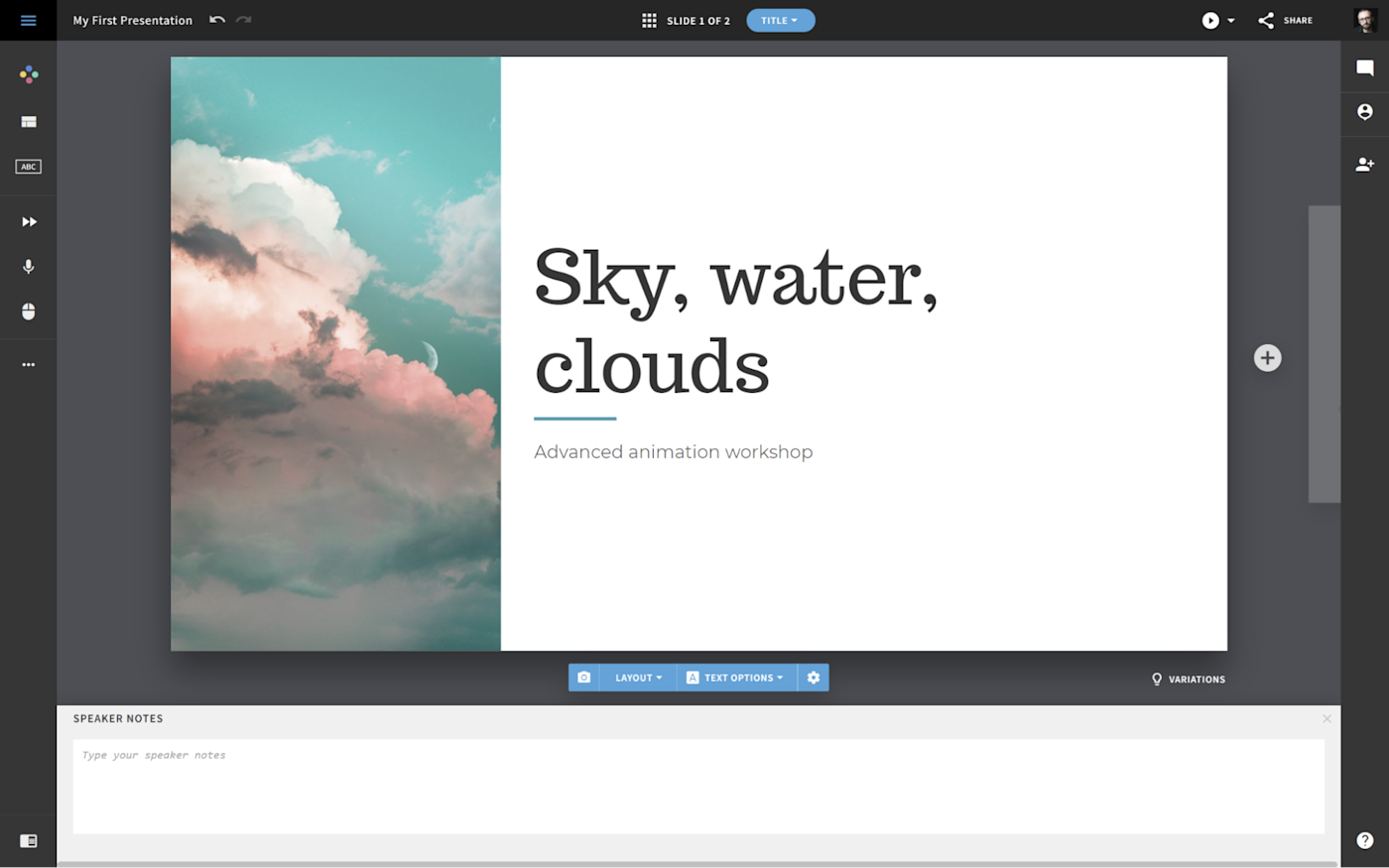
Beautiful.ai delivers on its name's promise. It simplifies the process of putting together a beautiful slide deck, with all the layouts and styles figured out. Pick the colors, find royalty-free images in the library, and start putting together your presentation. The AI features are sprinkled throughout the process: you can order an AI rewrite by highlighting text and choosing the appropriate option. If you have data that changes frequently, you can update it by using sliders and tables. The values will then change dynamically on the presentation.
But what if you don't know where to start? This is where it gets interesting. Click DesignerBot on the left menu, type in a detailed description of what the presentation should focus on, and choose the overall theme and style. Beautiful.ai will take your prompt and generate a polished presentation, complete with images, text, multiple slide types, and layouts. It's fresh, looks good, and is a nice starting point for you to fill in the gaps, add correct information, and get it ready for the big moment. I'm still amazed by how smooth it looked, even using a general two-phrase prompt.
There's a free trial that lets you explore most features and see everything the platform can do. So if you need a presentation sidekick, Beautiful.ai can definitely shorten the time you take to reach a sleek, appealing result.
8. AI research apps
AI research tools provide shortcuts to save time, but more importantly, they help organize the whole process. Which, when it comes to research, is key.
genei
The most promising AI research tool I found is genei. Start by adding your research projects to the app. Then, add your project's big keywords and topics. The app will search the web for relevant content and offer you suggestions to add new sources. To find out if these sources are worth it, click the Overview button, and let the AI work for you: it crunches the content, offers a summary, extracts a list of common keywords along with all the images inside—and, to top it off, rounds up all the references to other work.
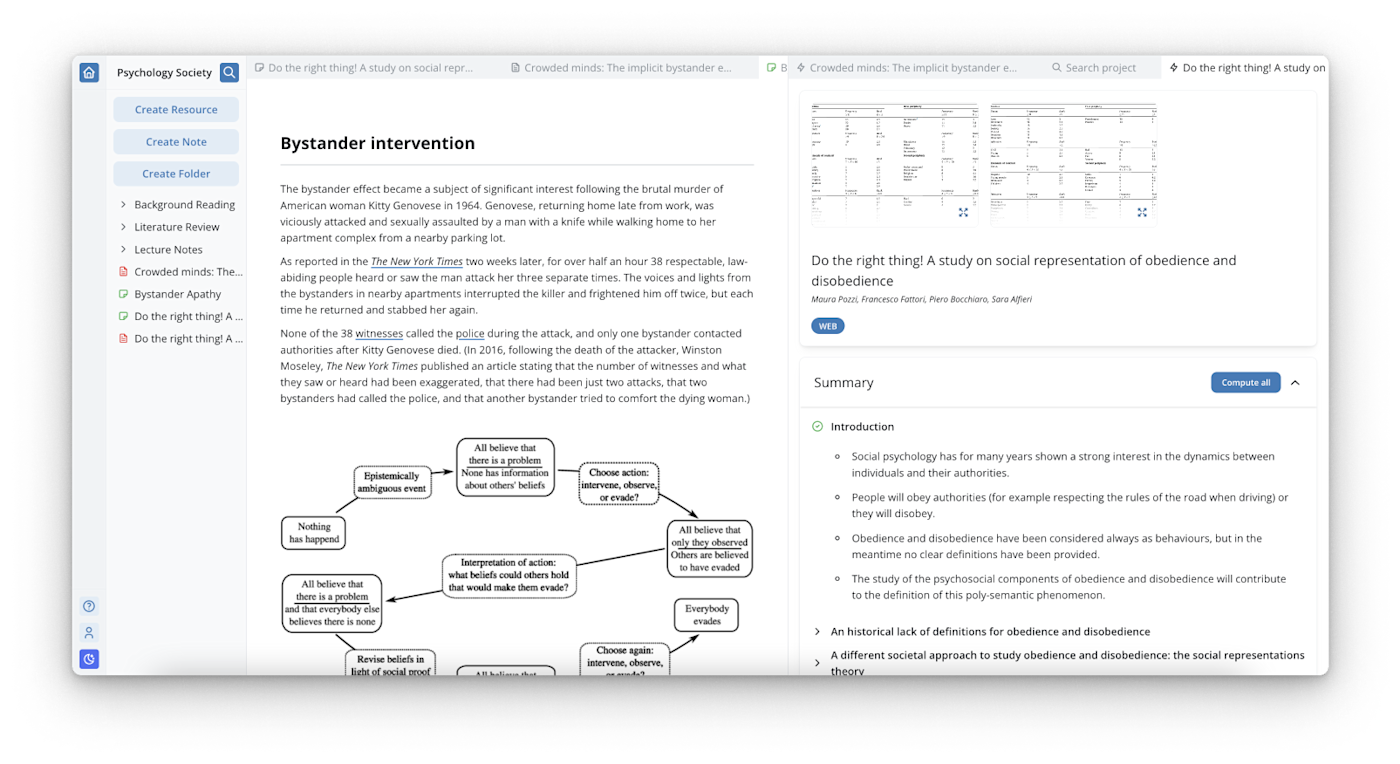
As you read through, you can highlight passages that connect with the objective of the project and save them as notes. After you're done reading, you can organize the notes into a rough outline and have OpenAI's GPT-3 generate a first draft from there.
What to look out for:
- Only you, as a human researcher, know whether or not a source is trustworthy. Always check the authority of sources, quotes, and other information to be sure they pass the human test, not just the AI one.
9. AI automation software
Each of these AI productivity tools is impressive on its own, but when you want to integrate AI into your daily workflows, that means connecting AI to the other tools you already use.
Zapier's OpenAI integration
Zapier's integration with OpenAI (the makers of ChatGPT) lets you infuse AI into all your business-critical workflows. It connects thousands of apps to GPT-3 technology, so you can automate AI-powered emails, content creation, product development, task management, and more. Here are some examples:
And here are some pre-made workflows to get you started—or you can pick from thousands of apps to trigger your AI workflows.
Create email copy with OpenAI from new Gmail emails and save as drafts in Gmail



Gmail, OpenAI (GPT-3, DALL·E, Whisper)
Gmail + OpenAI (GPT-3, DALL·E, Whisper)
More details
Add Pushed Messaged from Slack to Todoist with an GPT-3 Summary



Slack, OpenAI (GPT-3, DALL·E, Whisper), Todoist
Slack + OpenAI (GPT-3, DALL·E, Whisper) + Todoist
More details
Create meeting summaries with OpenAI and send as messages to a Slack channel



Evernote, OpenAI (GPT-3, DALL·E, Whisper), Slack
Evernote + OpenAI (GPT-3, DALL·E, Whisper) + Slack
More details
Create new records in Salesforce for newly registered attendees in StealthSeminar


StealthSeminar, Salesforce
StealthSeminar + Salesforce
More details
Zapier is the leader in no-code automation—integrating with 5,000+ apps from partners like Google, Salesforce, and Microsoft. Build secure, automated systems for your business-critical workflows across your organization's technology stack. Learn more.
AI for productivity: the AI-powered you
I'm a full-blown AI enthusiast. Even still, I like to think that these are merely tools. They save you time, spark ideas, and offer new angles. Remember to always use your judgment and keep your attention on the objective of what you're working on.
Another big risk: losing too much time feeding prompts to the AI, or generating so much output that it becomes difficult to edit, manipulate, and put together. Sharpen your cutting and editing skills to curb the excess, and you'll do great.
With all that in mind, it's time to enjoy. Using these apps is as entertaining as it is useful, at least while the hype remains.