type
status
date
slug
summary
tags
category
icon
password
✏️ Notion For Notes
There are many reasons why Notion is a great note-taking app. For starters, it's extremely user-friendly and easy to use. The interface is clean and simple, making it quick and easy to find what you're looking for. There are also tons of features and customization options available, so you can tailor the app to your specific needs. Here is how you can get started.
2022-2023 Calendars
A bundle of calendar images for Notion galleries that span from Sep 2022 to Dec 2023 + more!
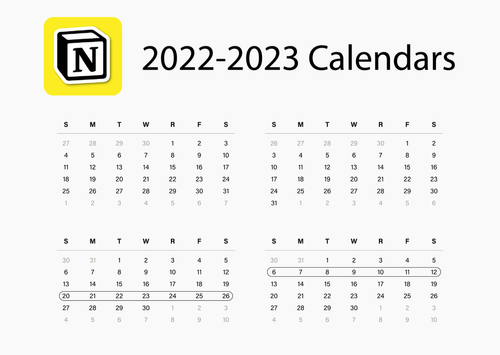
WHAT IS NOTION AND WHY IS IT A GREAT NOTE-TAKING APP?
Notion is a note-taking app that allows you to keep all of your notes in one place. Not only can you take notes, but you can also organize them into folders and share them with others. Check out how I built my folder/file system here. You can even embed images and videos in your notes!
View fullsizeDuplicate template
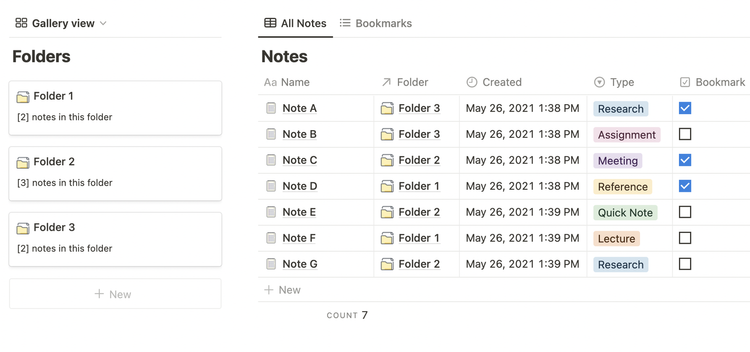
Notion makes it easy to organize your thoughts and track your progress on projects. With its simple interface, you can quickly add notes, create lists, and track deadlines. Plus, Notion integrates with other productivity apps like Evernote and Google Drive, so you can keep all of your information in one place.
WHY NOTION IS GREAT FOR STUDYING
Organizing your notes with Notion is simple and easy. You can create different folders for different subjects, class schedules, assignments, and more. And you can share your notes with others with just a few clicks. This makes it an ideal tool for working on group projects or needing help from friends.
You can also get a bit more creative when you become comfortable with the program. In one of my YouTube videos I share how to turn a notes database into a flashcard system.
HOW TO TAKE NOTES USING NOTION
To create a new page in Notion, click on the "New Page" button (located in the sidebar or in the block menu), and enter a name for your page. You can then add text, images, videos, and files to your page. You can also add a database. Databases are like tables that allow you to organize, label, and view Notion pages in unique ways with Database views and properties.
HOW TO CREATE A DATABASE IN NOTION
You can create a database in Notion by following these simple steps:
View fullsize
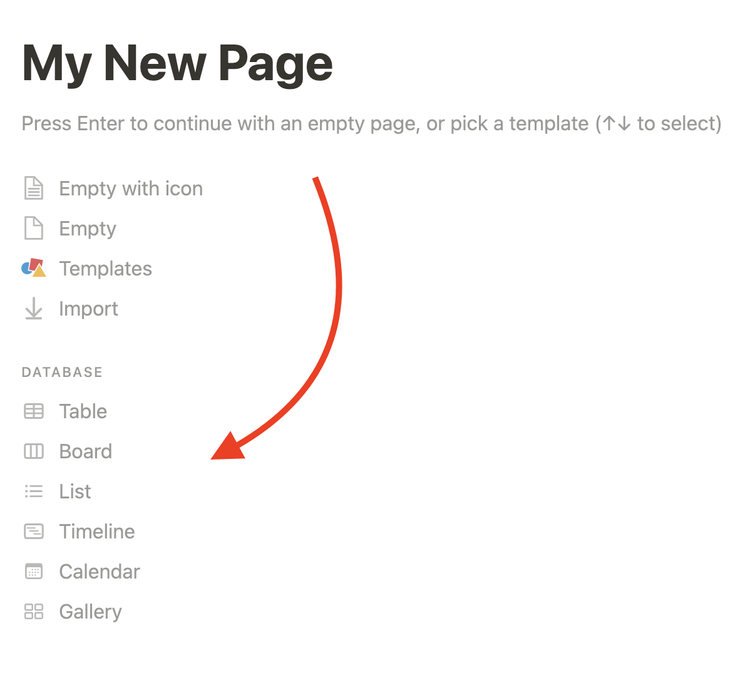
1. Inside a new Notion page, select the database view you want to start with. Options include table, board, list, timeline, calendar and gallery.
1. Alternatively, you can create an inline database via the block menu inside any page (trigger: /database).
2. Select + New database in the right-hand sidebar that appears, and give your database a name. You can give it a description, unique emoji icon, and cover image too!
3. Add new database properties or columns to your table. If you are not using a table, create a new page in the database to begin configuring your database’s properties. Properties describe each page in your database. For example, you can choose a Multi-Select property for each page’s tags.
USE DATABASE PROPERTIES TO ORGANIZE YOUR PAGES
One of the best things about Notion is its highly customizable database properties, which let you organize your database in a variety of ways, including note tags, important dates, formulaic calculations, multi-database connectivity, file storage, and more.
View fullsize
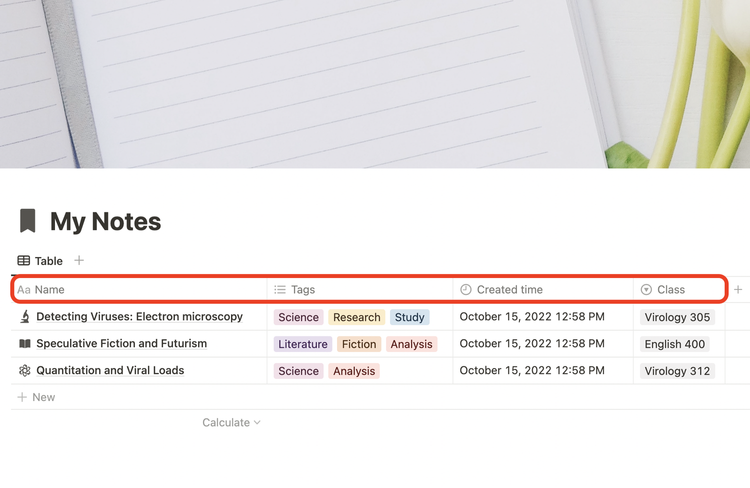
Additionally, you can use database properties to search for specific notes. This means you can use filters and sorting to make finding the information you need quick and easy.
View fullsize
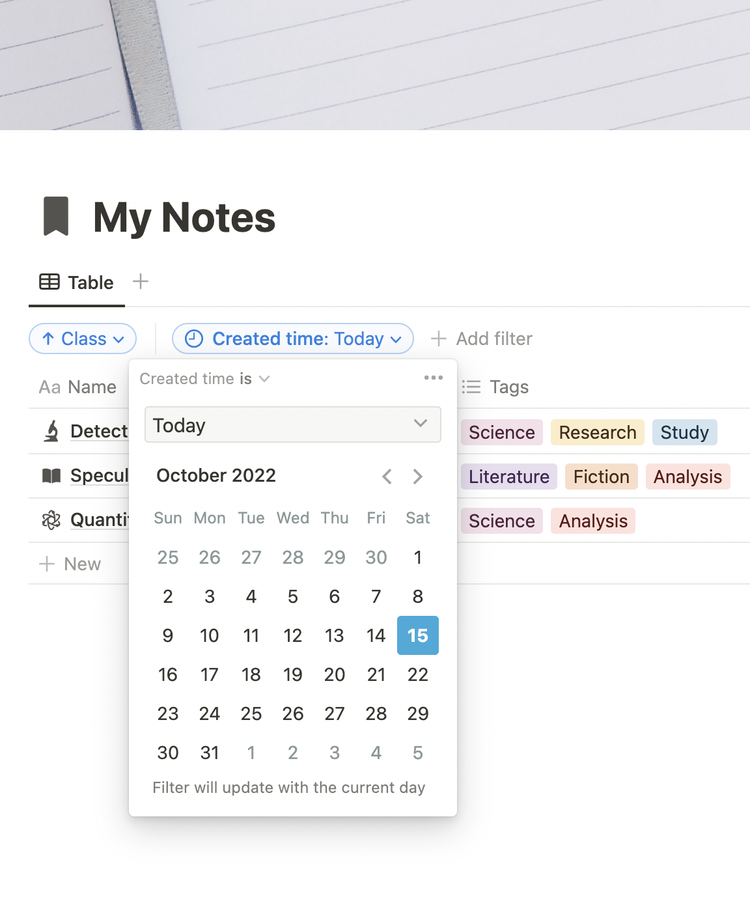
DUPLICATE FREE NOTION TEMPLATES TO GET STARTED
Even better, you don’t need to be a master at Notion to utilize great workspaces. There are plenty of generous Notion creators that have provided free templates to duplicate. Below are 200+ free templates from my archive to explore.